✉️ Newsletter: Under the Hood
10.10.2025 06:52
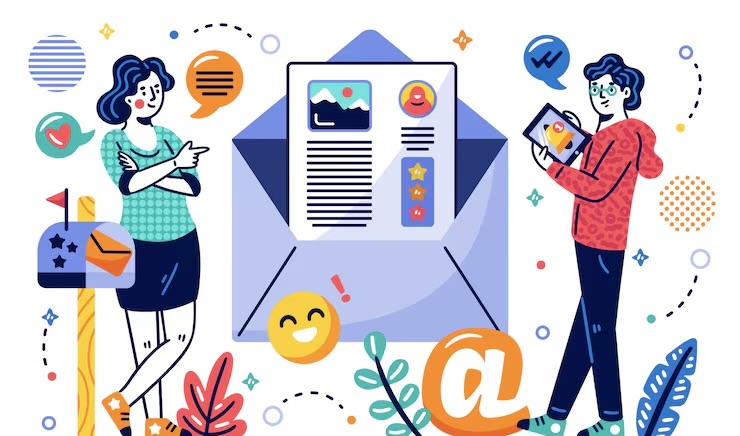
How administrators create and send newsletters efficiently, conveniently, and visually appealingly. This feature saves time and energy, allowing administrators to focus on engaging with their community members.
A little while ago, we announced that everyone can now subscribe to our newsletter and get the latest updates right in their inbox. If you missed it — that’s a good read to catch up on. But today, we’re pulling back the curtain to show you how newsletters are actually made, step by step — in just a few clicks.
🧭 The Dashboard
After opening the News Admin panel and clicking Manage Newsletter, the admin lands on the newsletter dashboard. Everything’s clear at a glance:
- how many issues have been sent
- how many are still drafts
- how many subscribers are on the list — and who unsubscribed.
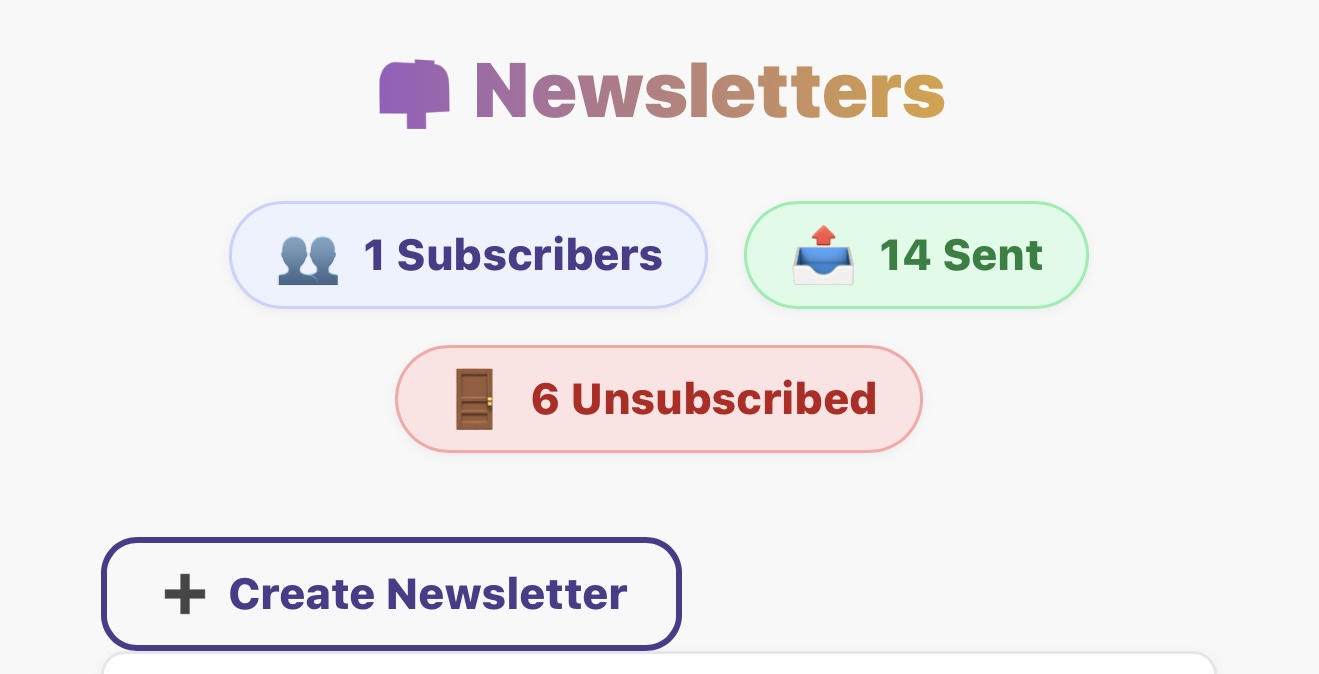
📝 Creating a New Issue
Click Create, give your issue a name — and voilà, the editing page opens. At the bottom, the system automatically pulls up all fresh news items that haven’t yet been used in other newsletters. You can add them with a single +Add button. If a story is already part of another draft, it’s clearly marked — so sending the same article twice by accident is nearly impossible (unless you want to).
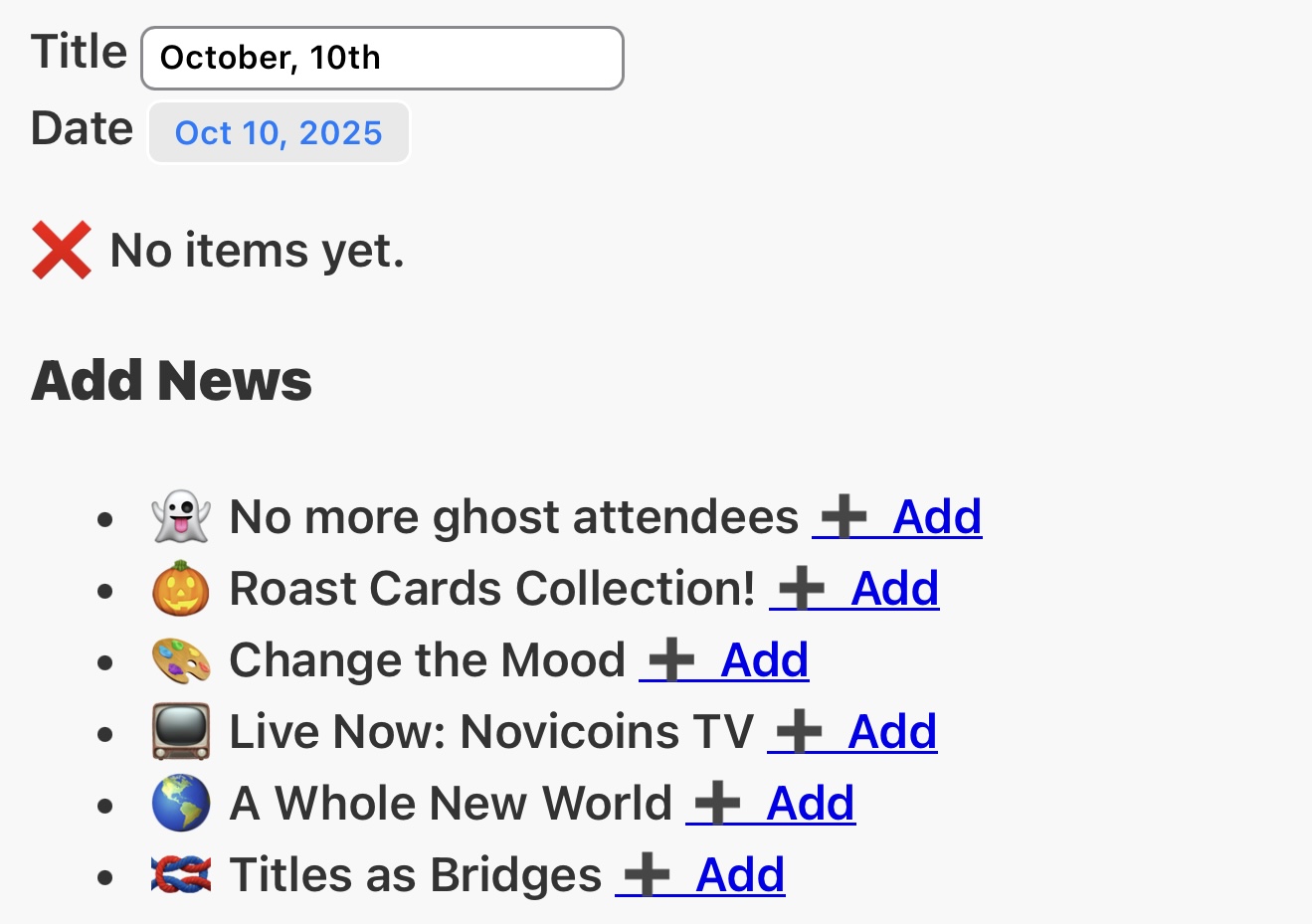
✏️ The Art of Copy and Editing
Every story you add can be adapted specifically for the newsletter format — without changing the original article. That’s crucial, because website and newsletter copywriting are two different beasts.
On the website, you can be descriptive, give context, and take your time. But a newsletter needs to speak fast and act sharp — short sentences, strong verbs, clear calls to action. Headlines here live by the laws of motion: “Discover first,” “See how it works,” “Don’t miss out.” They’re built to make people click — not just skim.
Admins can freely edit the title, subtitle, or teaser text right in the editor without touching the original post. Images can be replaced too — just click and upload. And if you change your mind? One click brings the original back.
🗂 Sections and Structure
The newsletter has its own sections — Main Story, Community, Shop, Events, and more. To move a story from one section to another, simply choose the new category from a dropdown — it’s instant. When there’s more than one story in a section, their order is managed by weight: the smaller the number, the higher the story appears. For example, a story with weight 1 will show above one with 2.
💾 Auto-Save Magic
No need to hit “Save.” Everything is stored automatically, in real time. Focus on your content — the system takes care of the rest.
👀 Preview and Send
Before sending, you can preview your newsletter directly in the browser — it looks exactly like the final email your subscribers will receive. If everything checks out, hit Send. If not, just jump back and tweak what you need.
🚀 All in One Place
No more Word files, Excel sheets, or endless approval chains. Everything happens right here — in one clean, well-structured workspace.
It’s hard not to recall the old days — when digest creation at X5 Group meant countless emails, attachments, and chaos. Now, it’s all streamlined. Those times are, thankfully, long gone.
💡 The Final Touch
A modern, flexible, and intuitive tool — one that could make even Mailchimp a bit jealous. It creates, edits, saves, and delivers — all in just a few clicks. And best of all, it’s built from scratch, with precision and a love for detail.
Log in, so you can like.
1 likes
💬 Comments (0)
Log in, so you can comment.